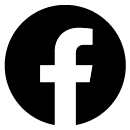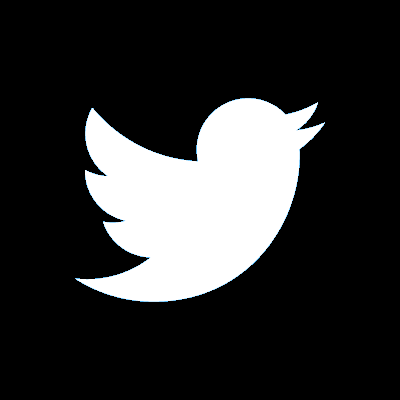Help and support when updating the mobile app
The quickest way to receive updates
To update the app as soon as new features become available, your device has an option to ‘allow automatic updates’.
The benefit of this is that you are always on the latest version without you having to do anything. You don’t need to delete and reinstall the app to receive the updated version.
Here is how to switch on automatic updates:
-
For Apple: On your iPhone, iPad, or iPod touch, go to Settings > [your name] > iTunes & App Store. Then turn on App Updates
-
For Android: Access play store, open the menu in top left corner, go to settings, choose option for Auto-update-app
Even if you have automatic updates switched off, you will still receive notifications from the App or Play Store each time an update for one of your apps is released.
How to best manage storage on your device
If you have limited storage on your device you may not be able to update the app. When an update becomes available, it temporarily uses more storage to update to the new version. Below is some guidance on how to best manage your device storage.
When updating apps you can clear and create space on your device by looking at what's using your storage such as music, photos and apps. You can then choose to remove those files or apps if you need more space. To check your device storage you can follow the steps below:
-
For Apple: Go to Settings > General > [device] Storage
-
For Android: Open your device's settings app, tap storage, tap a category
If you need any further help around storage or updates, you can visit your operating system’s website for more detailed information.