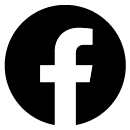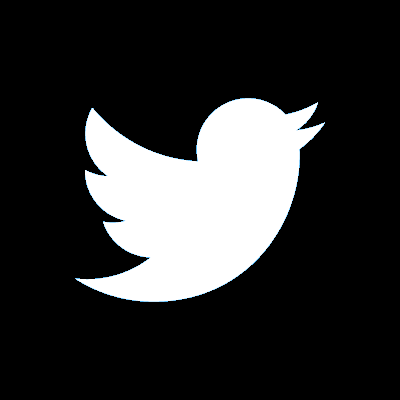Set up Samsung Wallet
Frequently asked questions (FAQs)
Samsung Wallet is a simple and safer way to:
- Make payments directly from your Samsung device, keeping your smile Bank details anonymous
- Store your card information for making payments.
Read more about the benefits of Samsung Wallet
What you'll need
Samsung Wallet is available on devices running Android 9 or above.
Log in to Samsung Wallet
Samsung Wallet should be preinstalled on your device. The app is called Wallet and has a dark blue icon. If you don’t have it installed, you’ll need to search for ‘Wallet’ in the Samsung Store and download the app.
To get started, you’ll need to:
-
Open the Wallet app.
-
Log in to your Samsung account.
-
Follow the instructions for initial setup.
If you’ve already set up your wallet before, you should see your payment card on screen. You may need to reactivate it if you haven’t used your wallet recently.
Set up your wallet
To add a debit or credit card, you’ll need to:
- Select 'Add', then 'Payment cards'.
- Register your card details by taking a photo of it or entering them yourself.
- Read the Samsung Wallet terms of service and select ‘Accept’.
- Choose how to verify your card – by text, email or phone call.
- Enter the 6-digit verification code we send to you.
You'll then be ready to pay with your card using Samsung Wallet.
Make a payment
You can make a Samsung Wallet payment wherever you see a contactless logo. You just need to unlock your device, open the app and select the card you wish to use for the transaction. Or simply set a default card to avoid having to choose.
Then verify the payment through fingerprint recognition, iris recognition or by using your Samsung Wallet 4-digit PIN.
Terms and conditions
Please read the Samsung Wallet terms of use when using a smile Bank card (PDF).
Frequently asked questions
If you need help with Samsung Wallet, our frequently asked questions may help
What are the benefits of using Samsung Wallet?
Why has my payment been declined?
How secure are wallet payments?
What should I do if the card I’ve added to Samsung Wallet is lost or stolen?
What should I do if the device I’ve set up with Samsung Wallet is lost or stolen?
What is the payment limit for digital wallets?
Can I use wallet payments outside the UK?
What are the benefits of using Samsung Wallet?
Digital wallets are designed to make life a little bit simpler.
They’re quick and convenient
You need to have certain security features set up on your phone in order to set up a digital wallet. As a result, the payment process is simpler. When making payments with a digital wallet:
- You won’t need to type in your PIN in-store, or your Visa Secure payment details when shopping online
- You won’t need to remember your PIN or passwords
- You can make contactless payments for larger amounts.
You can also add many different things to your wallet, so:
- You can have everything together in one place, including loyalty cards, gift cards, travel boarding passes and discount cards, and even ID
- You won’t need to carry your cards around with you.
They’re safe
In some ways, using a digital wallet can be safer than carrying a physical wallet because:
- Your digital wallet won’t share your card details with merchants or display them on screen, so you won’t need to worry about anyone stealing your card details
- You can use the SmartThings Find feature to locate your device if it’s lost or stolen, and block it or delete your digital wallet.
It’s still important to keep an eye on payments coming out of your account, and let us know if anything doesn’t look right.
Why has my payment been declined?
Payments are most commonly declined when you don't have enough money in your account.
If this isn't the case and there's no fault with the merchant's terminal, it might be best that you contact us on:
03457 212 212 for current accounts
0345 600 6000 for credit cards
Lines are open 8am - 6pm Monday to Friday, 9am - 5pm Saturday and Sunday. (call charges)
How secure are wallet payments?
When you make a payment with Samsung Wallet, it doesn't send your actual debit or credit card number with your payment. Instead it uses a virtual account number that differs from the details on your card, meaning your card details stay safe.
Additionally, you need to unlock your device before you can make a payment, meaning you need to use your fingerprint, iris or device passcode or pattern. And you may need to use it again to authenticate the payment.
What should I do if the card I’ve added to Samsung Wallet is lost or stolen?
Please let us know immediately and by the next working day we’ll:
- Cancel the card
- Send you separately a replacement card and new PIN
- Automatically update your card in the wallet.
Call us on 0345 600 6000 (call charges) and we will cancel the card, order you a replacement card and automatically update your card in the Wallet the next working day. Lines are available 24 hours a day, 7 days a week.
What should I do if the device I’ve set up with Samsung Wallet is lost or stolen?
If you’ve lost your device, you can read about how to use Samsung’s SmartThings Find to locate and secure your device.
When you’re ready to locate and secure your device, you should:
- Open SmartThings Find.
- Log in to your Samsung account.
- Lock your device’s screen, power button and Samsung Wallet app.
- Try to locate your device and work out what happened to it. You can make it play a loud ringtone, even if it’s in silent mode. And you can search for its location even if it’s not connected to the internet.
If you can’t get your device back, you should:
- Block your device in SmartThings Find
- Call us to cancel your card on 0345 600 6000 (call charges) – lines are available 24 hours a day, 7 days a week
- Report the theft to the Police and Samsung if you’re convinced it was stolen.
What is the payment limit for digital wallets?
We don’t have a transaction limit for wallet payments but check with the merchant before purchasing as they may set a limit.
Can I use wallet payments outside the UK?
Yes, you can use wallet payments in the same way you would a standard debit or credit card. You may be charged processing fees by other banks, overseas charges, and currency conversion charges too. Find out more about smile Bank's card charges outside the UK.
Samsung Wallet is a trademark of Samsung Electronics. Use only in accordance with the law. Compatible device required.