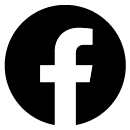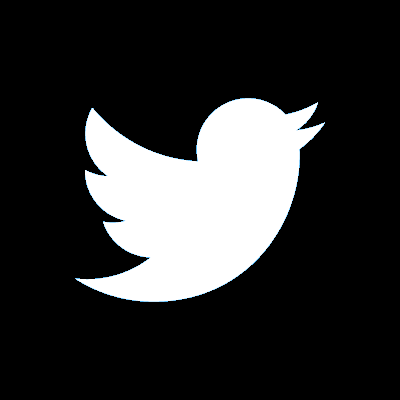How to create a standing order in online banking
Here, you can learn how to create a standing order in online banking.
A standing order is a regular payment from your account to another UK bank account. They’re different to Direct Debits, as you decide how much is paid.
You can choose how often you’d like the payments to be paid, such as weekly, monthly, quarterly, or yearly.
Need more help with transferring money?
If you want to find out more about transferring money, such as how long it takes, or information about payment limits, our money transfer guide could help.
-
If your payment isn't successful
If you’ve tried to create a standing order and it's unsuccessful, there are a number of reasons why this might be. To find out more and get extra help, check out our money transfers guide. Once you've found out the reason why it was unsuccessful and managed to resolve it, you can try and set one up again.
Text guide: how to create a standing order
In this step-by-step guide, we’ll explain how you can use online banking to easily set up a standing order. This is helpful if you want to make regular, recurring payments to a person or a business that’s based in the UK.
International payments work differently — you can find out more in our guide to making international payments.
Before you begin
You’ll need a few things handy, including access to your phone and emails so you can receive a verification code. You’ll also need:
The payee's details
- The name of the person or business you're paying.
- Their account number and sort code.
Details of the transfer
- The amount you wish to pay.
- The date you wish to make the first payment, the date of the last payment if you want there to be one, and how often you wish to pay.
To begin, choose which account you want the standing order to come from
1. First, log in to online banking using your login details.
2. Then, select ‘Pay and transfer’ from the menu on the left.
3. Next, select the account you’d like the standing order to come from.
Then, decide who you want the standing order to be paid to
- If you’re setting up payments to an account you’ve paid before — select ‘Pay a saved payee’ and select your saved payee.
- If you’re setting up payments to an account you’ve not paid before — select ‘Pay someone new’, select ‘In the UK’, and then enter the payee’s name, sort code, and account number. If you’re paying a business, select the ‘Pay a business’ tick box. If you’re not, then you do not need to select this. You'll also need to enter a reference for the payment. Finish adding a new payee by clicking ‘Verify payee’. This can help you make sure you’re sending money to the right account and avoid potential scams.
Please note: the information in this section only applies if you’re setting up payments to an account you’ve not paid before. If you’re setting up payments to an account you’ve already paid, you can skip and go straight to the next section of this guide.
After clicking ‘Verify Payee’ you may see some different options.
For example, account name is a match — which means the account matches the payee’s name and you can proceed with the payment.
The other options that may you may see after clicking ‘Verify payee’ include:
Account name is not a match
If you see this option, it means the account name doesn’t match the payee’s name. You’ll need to double check the details, otherwise you could send your money to the wrong person.
Criminals lie about why these details differ in order to trick you into making payments to them. If you’re being told that they don’t match, do not proceed — it's a scam.
Account name is a close match
Account name is a close match. If you see this option, it means the account name is similar to the payee’s name. You’ll be shown the name on the account you’re paying to help you decide whether it's the right person.
Please double check the details before sending any payments.
Unable to check the account
You’ll be shown this option if the payee's bank doesn't take part in this service.
In this case, we're not able to verify the payee's details. You can continue with the payment, but please check the account name and details are correct by calling the person or business you’re paying on a trusted phone number first.
Criminals will target banks where it's not possible to verify these details, so you are therefore at greater risk of being scammed.
Next, confirm the details of the standing order
1. You’ll then be taken to the ‘Payment details’ page. Here, you’ll need to enter the amount you want to transfer. Then select the ‘Pay later or create a standing order’ tick box underneath. Next, click on ‘Create a standing order’.
2. You’ll then be taken to the ‘Standing order details’ page. Here, you can select ‘Set a different first payment’ if you wish to pay a different amount for the first payment. And if you haven’t done it already, you’ll need to enter a reference.
3. Then select the payment frequency, select a payment start date, and select whether you want to set a final payment date. Finish setting up the standing order by clicking ‘Continue’.
4. If you’re paying a new payee, you’ll need to answer some questions about fraud and scams — it’s important that you read these each time, and think about whether the payment you’re trying to make could be part of a scam. This will help you keep your money safe. After you answer each question, click ‘Continue’.
5. Next, you’ll need to confirm whether you’ve read the fraud and scam information, and if you still want to set up the payment. If you agree, select the tick box and click ‘Continue payment’.
6. You’ll then be taken to the ‘Confirm details’ page, where you can review the payment details. If they’re correct, click ‘Confirm and pay’. If something’s not right, you can click on ‘Edit payment details’ instead.
7. Once you’ve clicked ‘Confirm and pay’, we may send you a verification code by text or email. On the ‘Verify it’s you’ page, you’ll need to enter this code, along with your password. This is for security, to make sure it’s really you making the payment. After you’ve done this, click ‘Verify code’.
8. We’ll then process your payment request.
Finally, check if your standing order setup has been successful
-
If your standing order setup is successful
If successful, you’ll see a confirmation message saying that your payment request has been sent. If you’ve set up standing order payments to someone new, we’ll also save the details of the person or business as a ‘saved payee’. Now you’ll be able to set up other payments to them without having to enter their details again.
When you’ve finished setting up your standing order, you can click ‘Return to my accounts’ to go back to the main screen.
-
If your standing order setup is unsuccessful
If you’ve tried creating a standing order and it’s unsuccessful, we recommend trying again. There are a number of reasons why it might be unsuccessful — you can find out more and get extra support in our money transfer guide.
If you want to make any changes in the future
If you’d like to make any changes to your standing order, or view or change any of your other scheduled payments, simply select ‘Scheduled payments’ in the dashboard. If you’re using a mobile or tablet, select ‘Menu’ and then ‘Scheduled payments’.
How to make a payment to someone you’ve paid before
Learn how to pay someone you’ve paid before in online banking.
General online banking support
Learn how to register and log in to online banking, get online safety tips, and more.
Not found what you're looking for?
Contact our support team