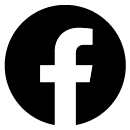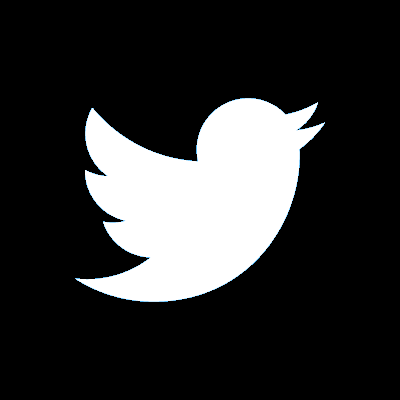Online banking
A convenient and secure way to manage your money, using just your browser
Online banking — the benefits
With online banking, it’s like having your own personal branch whenever you need it. As well as being able to manage and transfer your money, you can download statements, update your personal details, access our help and support hub, message us, and more.
Get online banking support, quickly
I want to register for online banking
To register for online banking, you’ll need:
- Your sort code and account number, or credit card details
- Access to your phone or emails so you can receive an activation code.
You’ll also be asked to answer some security questions so we can make sure it’s really you.
Having problems registering?
If you’re having problems registering, you might find our step-by-step guides below useful.
I’ve forgotten my login details
Please contact us
Call charges apply and lines are open 8am to 6pm Monday to Friday, 9am to 5pm Saturday and Sunday. You can call our team from the UK and abroad.
I want to use the mobile app
Downloaded our mobile app, but not set it up yet? To access your account on our mobile app, you’ll need to make sure you’ve registered for online banking first. If you haven’t registered yet, you’ll have the option to do it in the app.
Online banking help
Here, you can check out our handy guides on registering for online banking, along with logging in and updating your security details.
And if you’ve got any questions that aren’t covered in this section, you can also take a look at our popular help topics below.
How to register for online banking
In this short guide, we'll explain how you can register for our online banking website. Registration is quick and simple and you can have 24/7 access to your accounts, make payments and manage your money
What you will need:
- your name, date of birth and account details (your sort code and account number or 16 digit credit card number)
- to answer a few questions about yourself and receive a verification code to your mobile phone or email address
You will then need to create:
- an online banking username
- an online banking password
- an online banking 6-digit security code.
Benefits of online banking
- Set up and send money to new and existing friends
- Check on your Direct Debits and set up standing orders
- Keep track of spending habits by searching through 13 months’ worth of transactions
How to log in to online banking
In this short guide, we’ll explain how you can log in to our online banking website, and how to change your password or security code.
- Before you begin, you’ll need to have some details handy, including your username and password. You may also need access to your phone or emails, so you can receive a verification code.
- To begin, go to our website, and click ‘Login’ in the top right corner.
- You’ll then be taken to the ‘Log in to online banking’ page. Here, you’ll need to enter your username. You can select the ‘Remember my username’ tick box if you’d rather not type your username in each time — we recommend not doing this if you’re using a shared device that other people have access to. Then, click ‘Next.’
- You’ll then need to enter your password, as well as two digits from your 6-digit security code. However, if you can’t remember one or both of these details, just click ‘Forgotten your log in details?’, and follow the on-screen instructions. Once you’ve entered your details, click ‘Continue’.
- You’ll then be taken to ‘My accounts’ in online banking.
How to change your password in online banking
- Log in to online banking using the instructions above.
- If you want to change your password once you’re logged in to online banking, select ‘Security’ in the dashboard on the left, or ‘Menu’ and then ‘Security’ if you’re using a mobile or tablet.
- To make the change, select ‘Change password’.
- We’ll then ask you to enter your current password and a verification code, so we can make sure it’s really you making the change. We’ll either send the code to your phone by text, or email it to you. If the code doesn’t arrive, you can click ‘Resend code’ and we’ll send you another one.
If you still haven’t received the code, underneath ‘Having trouble?’ you may be presented with an option to verify another way. If this option doesn’t appear on your screen, you can always contact us instead. - Once you’ve entered your password and verification code, click ‘Verify code’.
- You’ll then be taken to the ‘Change password’ page, where you can enter and confirm your new password. Your password must meet the requirements listed on the page — this is to make sure the password’s secure, and to help keep your account safe. Once you’ve entered and confirmed your new password, click ‘Save password’.
- If successful, you’ll see a confirmation message saying that your password has been updated.
How to change your security code in online banking
- Log in to online banking using the instructions above.
- If you want to change your security code once you’re logged into online banking, select ‘Security’ in the dashboard on the left, or ‘Menu’ and then ‘Security’ if you’re using a mobile or tablet.
- After selecting ‘Security’, select ‘Change security code’.
- We’ll then ask you to enter your current password and a verification code, so we can make sure it’s really you making the change. We’ll either send the code to your phone by text, or email it to you. If the code doesn’t arrive, you can click ‘Resend code’ and we’ll send you another one.
If you still haven’t received the code, underneath ‘Having trouble?’ you may be presented with an option to verify another way. If this option doesn’t appear on your screen, you can always contact us instead. - Once you’ve entered your password and verification code, click ‘Verify code’.
- You’ll then be taken to the ‘Change security code’ page, where you can enter and confirm your new security code. Your security code must meet the requirements listed on the page. Once you’ve entered and confirmed your new security code, click ‘Save code’.
- If successful, you’ll see a confirmation message saying that your security code has been updated.
How to create a standing order
Find out how to create a standing order in online banking.
-
Our fraud guarantee
We guarantee to refund any money lost to fraud, as long as you've taken reasonable steps to keep your details safe, you've taken sufficient care to check that the person or company you're dealing with are genuine, and you haven't acted fraudulently yourself.
-
Secure website
We use encryption to protect your identity and your finances when you're doing things like online banking.
And to keep your information safe, your session will time out if it has been idle for five minutes or more.
-
Verification codes
As an extra layer of security, we’ll sometimes send you verification codes.
We send these via text or email when you’re doing things like logging in, making payments, or setting up new payees through online banking.
-
Tips to help you stay safe when using online banking
Here are some handy tips that can help you stay safe when using online banking:
- Don’t try to access your online banking account via an email or an advert. We recommend always typing www.smile.co.uk into your browser's address bar and clicking the ‘Login’ button on our website.
- We’ll never send you an email with a link to a login page, or ask you to click on a link to update your security. If you experience this, please call 159* to report it to us.
- If you notice anything unusual when logging in to online banking, call our fraud line on 159* to let us know.
- Never tell anyone the one-time passcodes that we send you via text or email — not even us. If anyone asks you for your one-time passcode, it’s a scam.
- Be careful about who you make payments to, and be fraud aware. See our latest fraud alerts to stay informed about ongoing scams.
Prices for calling 159* are set by your phone provider and may not be included in your call bundle. In many cases, the cost will be the same as a national rate call. For more information, ask your provider. Calls may be monitored or recorded for security and training purposes”
What is 159?
When you call 159*, you’ll be redirected to a service that connects you to your bank so you can report scams or suspected fraudulent activity.
I want to apply for an overdraft
You can learn more about how overdrafts work, find out if you’re eligible, and apply for one on our website.
I’ve forgotten my PIN or need to unblock my PIN
If you’ve forgotten your PIN or need to unblock it, you’ll need to contact us.
I want to order a new card
If your card is lost or stolen, please call us immediately on 0345 600 6000. Lines are open 24 hours a day, 7 days a week (call charges).
Please note: once you have reported your card lost or stolen, it can't be used with Apple Pay, Google Pay, or Samsung Wallet.
You can also order a replacement card in online banking if your card’s been damaged, or is faulty.
Learn more about what to do if your card is lost or stolen, or damaged
I want to dispute a payment
You may be able to dispute a payment to get your money back if you paid for goods or a service with a Smile credit or debit card.
I want to know what browsers are best when using online banking
Our online banking website has been designed to work on the most popular browsers used by our customers, including the most recent versions of:
- Chrome
- Firefox
- Microsoft Edge
- Safari
- Samsung.
Whatever browser you use, we recommend that you have up-to-date antivirus software installed if you’re using a computer or laptop. This is to help protect your device and data from things like viruses and malicious spyware when using the internet.
Important documents
Please read the important documents below and save copies of them for future reference.