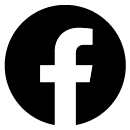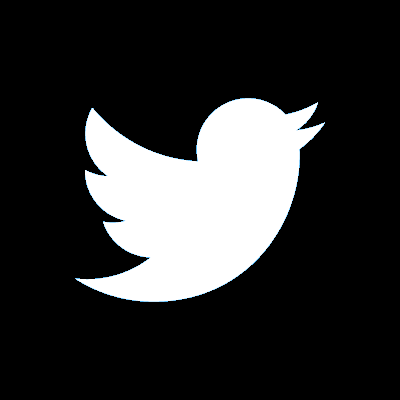Using your card online
How to check and update your UK mobile number
Update your mobile number in our app
Update your mobile number in online banking
Updating details on a joint account
Updating details of additional credit card holders
When you use your card online, you can be asked for some additional information to verify it’s you making the payment. It’s known as Visa Secure and is part of a regulation that all banks in the UK adhere to called Strong Customer Authentication.
Previously, you may have entered a Visa Secure password, you no longer need to do this.
Before a payment is approved to purchase something online, you may be asked to enter a one-time passcode that we will send to your UK mobile number in a text. So, it’s important to have a registered UK mobile number that is up-to-date.
Your payment may not be authorised and your card may be blocked if you enter the one-time passcode incorrectly too many times.
How to check and update your UK mobile number
The easiest way to update your mobile number is through our mobile app or online banking services.
When you update your mobile number, we’ll send a verification code to the mobile number that is currently registered on your account, not your new number, to ensure that it’s you making the change.
Update your number in our mobile app
Log into the app, and:
- Tap 'More' in the bottom right corner while you're on the main accounts screen
- Tap 'My settings and details'
- Tap 'Personal details'
- Tap 'Edit' on the mobile phone number you'd like to update
- Once updated, tap 'Save'.
We'll ask you to verify the change by using your fingerprint, passnumber, or facial recognition.
Update your mobile number in online banking
Log in to online banking, and:
- Click 'My details' from the main menu
- Click 'Phone numbers' and follow the on-screen instructions
- Enter your password and we will send you a verification code via text message or email – if you select the text message option, we'll send the code to the existing number we have, not your new number.
Visit us in branch
You can also check and update your mobile number by visiting us in branch.
Call us to update your number
You can call us on 03457 212 212.
Our phone lines are open 8am - 6pm from Monday to Friday and 9am - 5pm on Saturday and Sunday. Call charges apply.
Updating your details on a joint account
If you have a joint smile bank account, you will both need to register your current UK mobile numbers.
Updating details of additional credit card holders
If you have an additional cardholder, as the main card holder you are responsible for giving us their current UK mobile number by sending us a secure message in online banking, or by calling us on 0345 600 6000.
Lines are open Monday to Friday 8am to 6pm, Saturday and Sunday 9am to 5pm. Call charges apply.
Frequently Asked Questions
What happens if I do not have a UK mobile phone number?
Please call us to discuss your individual circumstances.
03457 212 212 for current accounts
0345 600 6000 for credit cards
Call charges apply and lines are open 8am to 6pm Monday to Friday, 9am to 5pm Saturday and Sunday.
What if I do not have a mobile phone signal where I live?
Please call us to discuss your individual circumstances.
03457 212 212 for current accounts
0345 600 6000 for credit cards
Call charges apply and lines are open 8am to 6pm Monday to Friday, 9am to 5pm Saturday and Sunday.
Is it secure to receive a one-time passcode by text?
Yes. Receiving a one-time passcode by text to verify yourself is an industry authentication standard and we use these in conjunction with other authentication methods to verify it's really you when using your card to shop online. Never share your code with anyone, not even us. We will never call you and ask for it, but a fraudster will.
Do I need to register to receive a one-time passcode?
No, you just need to ensure we have an up-to-date UK mobile number registered on your account so we can send the one-time passcode to you via text.
I have received a new card, as my previous card was lost/stolen/replaced. Will I need to contact you to add a mobile number to my new card?
No, you only need to contact us if your mobile number has changed.
I’ve been blocked from making a payment online because I’ve entered my one-time passcode incorrectly too many times. What should I do?
To reset it, call us on:
- 03457 212 212 for current accounts
- 0345 600 6000 for credit card holders.
You can also visit us in branch.